Hi everyone. As of the 6th September we have a brand new booking system.
In case you need it, below is a Help Guide describing how to make a booking for either property.
Please note you can NOT use this system to do whole house bookings. Please use the separate form for this, which you can find here > https://www.bbrcc.org.uk/book-whole-house
If you would prefer to watch a 3 minute video, click this link:
https://www.loom.com/share/aba854272f414c28aff5470bd9c0343b?sid=34f5635e-1f54-430c-a997-99454fc5bee2
How to book beds or units
1. Click 'book' button
As always, you can find the Book button on the Members Page.
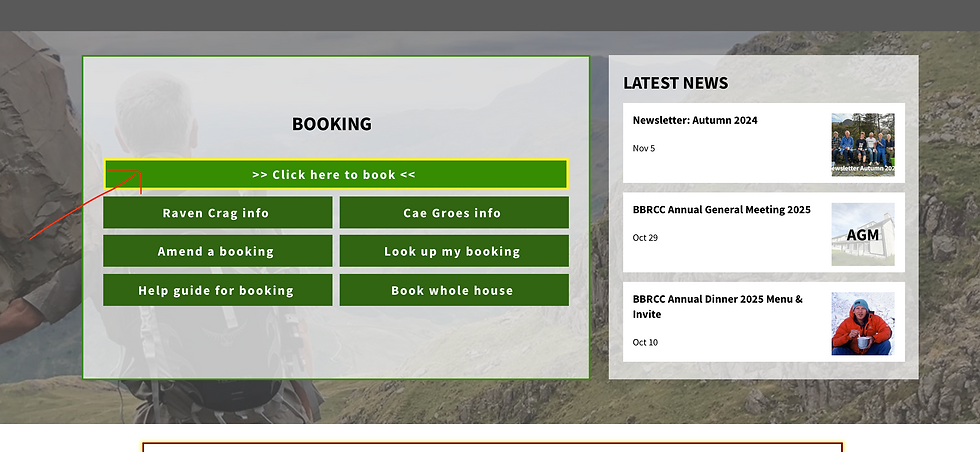
2. Check availability for your dates
You will see this screen (screenshot below) which is the new availability calendar.
Put your dates in the 'Check-in' and 'Check-out' boxes and choose the number of guests.
Click the little down-pointing arrow on the left to expand the property and see the full calendar.
For Raven Crag you will just see all the beds, and for Cae Groes you can select to see availability for the whole property, just the house, or a specific unit.
Green = There is space available for your group size, with the number of beds still bookable.
Grey = Completely unavailable on those dates.
You can click 'Previous' and 'Next' to scroll browse other nearby dates in case your chosen dates are unavailable.

Here is what it looks like when a date is unavailable. In this example, all the beds in Cae Groes have been booked for 2 nights on the 4th and 5th October for a committee meeting, so you would not be able to book for these dates.
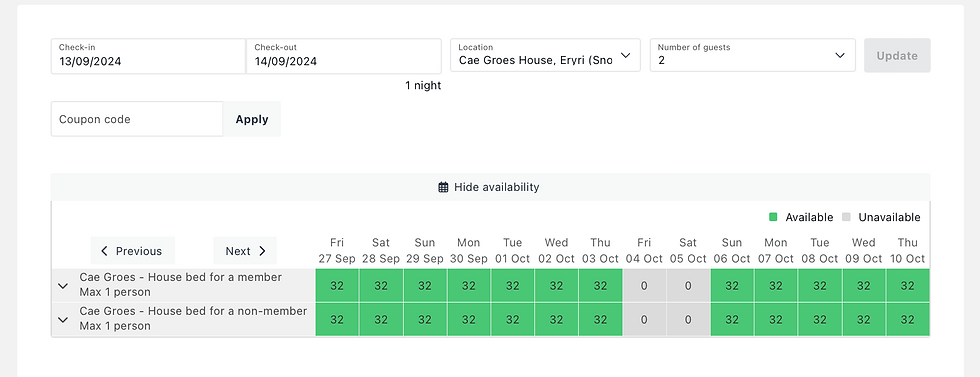
Note: Don't worry that it is showing 2 different rows for a member and non-member. This is just how the system works so that we could differentiate the pricing structures. Both rows mirror each other and show the correct bed numbers.
3. Confirm your stay
What you've just done is check availability. Once you've checked that your dates are available, click 'Search' (the green button) and a list of bookable property options will appear for your dates.
You will see options for member or non-member as the pricing is different.
Click 'Select'. It will ask how many beds you would like and then will ask you to allocate specific rooms and beds to those people.
If you can't remember which room is which, click the little photo icon in the top right of the images which will launch a gallery.
Please note, we require all groups to book the same room and not to 'spread out'. This allows other members to also book the properties. The booking secretaries reserve the right to amend your booking to change your room.
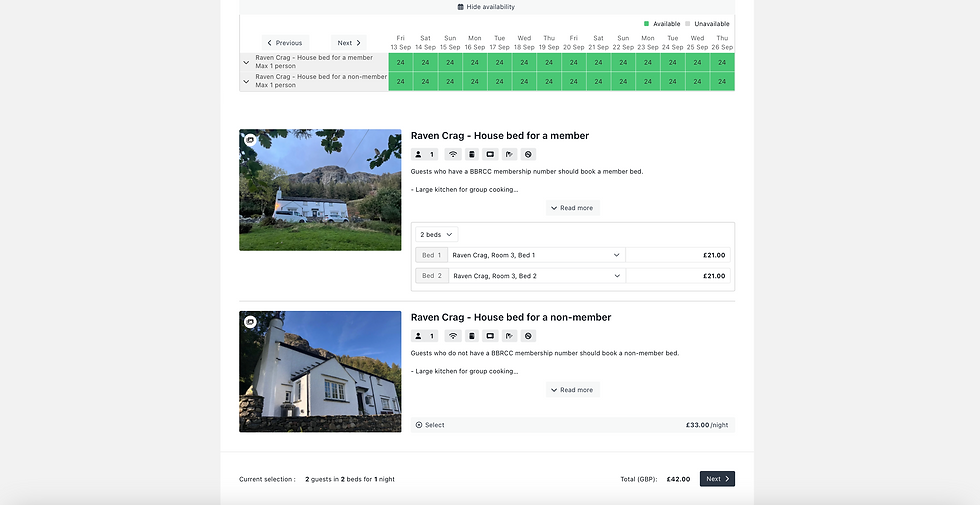
In the example above I have selected Room 3 for 2 members - in beds 1 and 2. You can also add on non-members in the same booking by pressing 'select' on that option too.
When you're ready, click 'Next' (the black button).
4. Enter your details
The next screen asks for your details. Enter your details in the form.
Please make sure you enter the names and membership numbers (if members) of ALL people staying so we can check this when accepting your booking.
The "Terms and Conditions" are the house rules, so please make sure you are familiar with these.
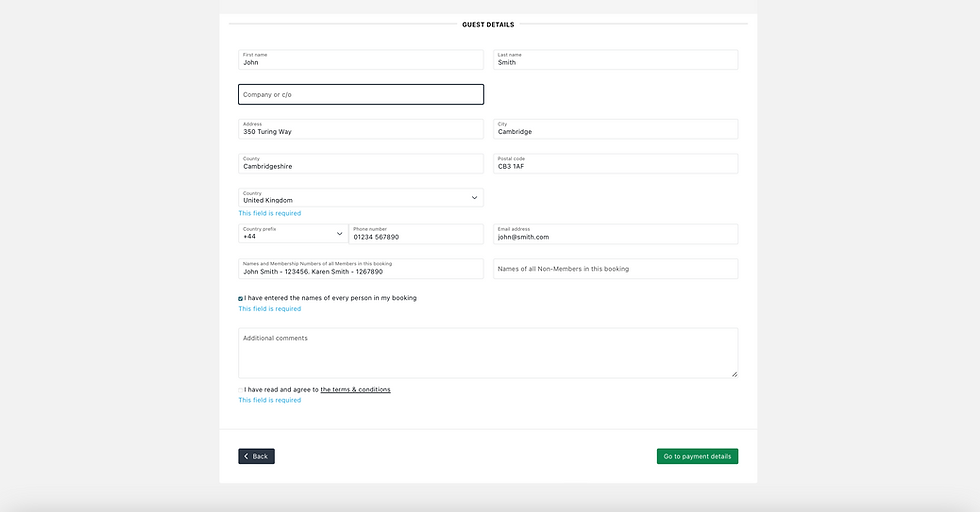
When you are ready, click 'Go to Payment Details' - the green button.
If that button doesn't work, please make sure you've ticked both the tickbox fields. If you haven't agreed to the terms & conditions, the page won't let you move on.
5. Payment
You will now be asked to fill out your card information so the secretaries can take the payment once approved.
This is the biggest change from the old booking system as previously payments were all manual.
Your card will NOT be charged until a booking secretary confirms your booking and makes any required changes. At that point, they will take payment from your stored card. This may be a few days after your booking request as the team are all volunteers.
Your card details are saved in the system for 30 days. The system (Sirvoy) is completely secure and GDPR compliant. Your card details are not viewable by any volunteers and are deleted automatically after 30 days.
The payment itself will be taken by Stripe - a world leading payment gateway - and is protected by all of Stripe's security and policies.
We appreciate this is a change but we can no longer manage the system manually as all the bookings team are volunteers and the number of bookings to manage are high, especially during peak times.

5. Done!
Your booking has now been sent to a booking secretary. You will receive a confirmation email when they confirm your booking.
You will receive the door codes automatically a few days before your stay.
If you wish to make an amends to your booking, you can do so using the Amends form here: https://www.bbrcc.org.uk/amend-booking. All of these links are easily accessible from the Bookings box at the top of the Members' page.
How to book the whole house
Please note you can NOT use this system to do whole house bookings. Please use the separate form for this, which you can find here > https://www.bbrcc.org.uk/book-whole-house
